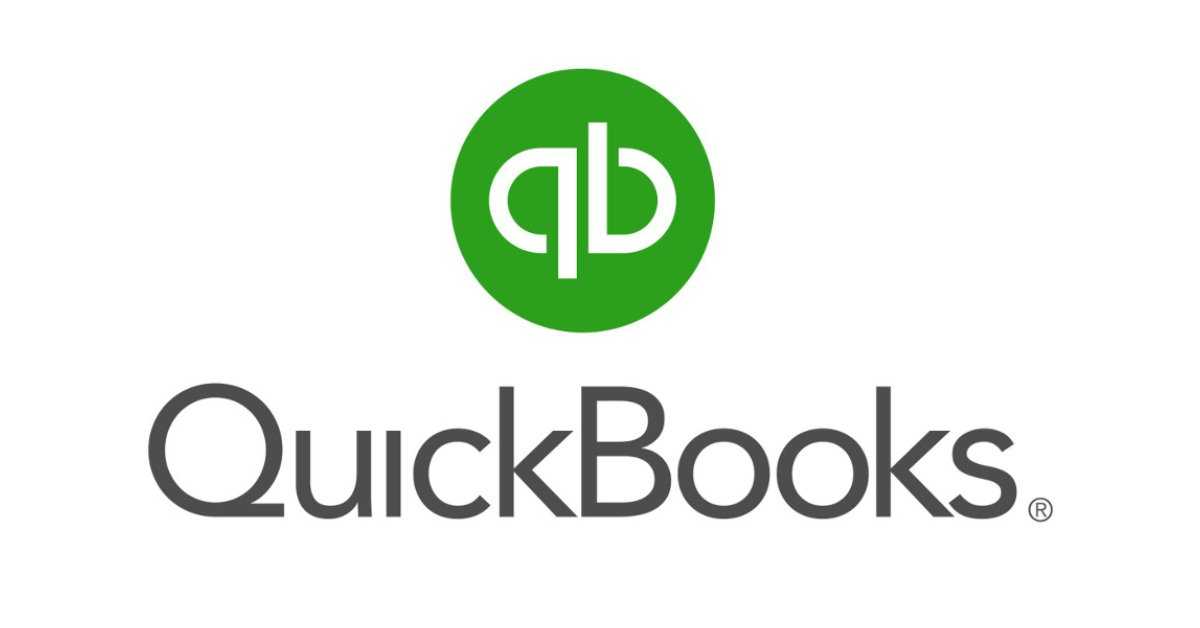-
Real-World Success Stories: How Businesses Use QuickBooks Workflows
-
Frequently Asked Workflow Questions (FAWQ)
- 1. What are QuickBooks workflows?
- 2. Can QuickBooks automate invoice approvals?
- 3. How does SenseTask enhance QuickBooks workflows?
- 4. Can workflows in QuickBooks improve cash flow?
- 5. Is QuickBooks automation suitable for small businesses?
- 6. How secure are QuickBooks and SenseTask integrations?
- 7. How do I get started with workflow automation in QuickBooks?
-
Conclusion: Simplify Your Accounting with QuickBooks Workflows
QuickBooks Workflows: How to Automate Your Accounting Processes for Efficiency
-
Real-World Success Stories: How Businesses Use QuickBooks Workflows
-
Frequently Asked Workflow Questions (FAWQ)
- 1. What are QuickBooks workflows?
- 2. Can QuickBooks automate invoice approvals?
- 3. How does SenseTask enhance QuickBooks workflows?
- 4. Can workflows in QuickBooks improve cash flow?
- 5. Is QuickBooks automation suitable for small businesses?
- 6. How secure are QuickBooks and SenseTask integrations?
- 7. How do I get started with workflow automation in QuickBooks?
-
Conclusion: Simplify Your Accounting with QuickBooks Workflows
Managing your business finances can be time-consuming, but QuickBooks offers a solution to streamline your accounting processes through automated workflows. By automating tasks like invoice approvals, expense tracking, and payment reminders, QuickBooks empowers businesses to reduce manual effort, minimize errors, and focus on growth.
When paired with SenseTask, QuickBooks workflows become even more powerful. SenseTask helps automate document processing, approvals, and data extraction, seamlessly integrating with QuickBooks to eliminate repetitive tasks and ensure accuracy across your financial operations. Together, QuickBooks and SenseTask provide an efficient, end-to-end solution for managing your accounting workflows.
In this guide, we’ll explore how QuickBooks workflows, enhanced with SenseTask, can save you time, improve accuracy, and optimize your day-to-day accounting processes.
Why Automate Workflows in QuickBooks?
Manual accounting processes can be time-consuming, prone to errors, and difficult to scale as your business grows. By leveraging QuickBooks workflows, businesses can automate key financial tasks, enabling smoother operations and more accurate reporting. Here’s why automating workflows in QuickBooks is a game-changer:
1. Save Time on Repetitive Tasks
Eliminate the need for manual data entry and approvals. Automate invoice processing, payment reminders, and expense categorization to free up valuable time for your team.
2. Reduce Errors and Improve Accuracy
Manual processes can lead to costly mistakes. With automation, you ensure consistency and accuracy in financial data, improving decision-making and compliance.
3. Streamline Approvals and Document Management
Integrating QuickBooks with tools like SenseTask allows you to automate document approvals and routing. Whether it’s invoices, receipts, or contracts, workflows ensure the right documents are processed and approved efficiently.
4. Enhance Cash Flow Management
Automate payment reminders and invoice follow-ups to ensure timely payments and better cash flow. QuickBooks workflows help you keep track of outstanding balances effortlessly.
5. Scale Financial Processes
As your business grows, so does the volume of financial tasks. QuickBooks workflows are easily scalable, allowing you to manage larger workloads without increasing manual effort.
By automating your workflows in QuickBooks, you can transform your accounting processes into efficient systems that save time, reduce stress, and provide more accurate financial oversight. Next, let’s explore some of the most impactful use cases where QuickBooks workflows—combined with SenseTask—can make a difference.
Key Use Cases for QuickBooks Workflows
Integrating workflows into QuickBooks, especially with the help of SenseTask, unlocks significant efficiency for financial processes. Here are some impactful use cases where automation can simplify operations and improve results:
1. Automated Invoice Processing
Challenge: Manually entering invoice data and routing approvals can be time-consuming and error-prone.
Solution: With SenseTask’s OCR and data extraction capabilities, invoices can be automatically scanned, relevant data extracted, and synced with QuickBooks. Workflows can then route invoices for approval and mark payments as complete.
Benefit: Faster processing, reduced manual entry, and timely approvals ensure cash flow stability.
2. Expense Management and Categorization
Challenge: Sorting, categorizing, and tracking expenses manually can lead to inaccuracies and delays.
Solution: Automate expense workflows by syncing receipts and expense reports with QuickBooks. SenseTask can extract data from receipts and route for approval, while QuickBooks automatically categorizes expenses based on predefined rules.
Benefit: Accurate expense tracking and streamlined approvals with minimal effort.
3. Recurring Payment Reminders
Challenge: Late payments can impact cash flow and create unnecessary follow-ups.
Solution: Use QuickBooks workflows to send automated reminders for upcoming or overdue payments. Notifications can be set to trigger based on specific due dates or payment terms.
Benefit: Timely follow-ups ensure improved cash flow and better client/vendor relationships.
4. Payroll Approvals
Challenge: Managing payroll approvals manually can be tedious, especially for growing teams.
Solution: Automate payroll workflows to route timesheets and approvals through QuickBooks. SenseTask can add value by validating time logs and ensuring accuracy before payroll is processed.
Benefit: Faster payroll management with fewer errors and delays.
5. Financial Document Management
Challenge: Searching for and managing financial documents can be overwhelming without automation.
Solution: SenseTask can route financial documents (e.g., tax filings, invoices, receipts) to specific folders or workflows within QuickBooks for approval and archiving.
Benefit: Organized and accessible documents improve compliance and reporting.
6. Automated Reporting and Analytics
Challenge: Generating financial reports manually takes time and often delays decision-making.
Solution: Use QuickBooks workflows to generate recurring reports automatically (e.g., profit and loss statements, balance sheets). Integrating SenseTask allows for streamlined document exports and real-time insights.
Benefit: Faster reporting helps leaders make informed decisions backed by up-to-date data.
How to Set Up Workflows in QuickBooks
Setting up automated workflows in QuickBooks is a straightforward process, especially when combined with the advanced capabilities of SenseTask. Here’s a step-by-step guide to get started and maximize your efficiency:
1. Identify Workflows to Automate
Start by mapping out repetitive tasks in your accounting processes. Common examples include:
- Invoice approvals
- Expense tracking
- Payment reminders
- Payroll processing
Identify areas where manual effort can be replaced with automation to save time and reduce errors.
2. Leverage QuickBooks Built-In Automation
QuickBooks offers native tools to automate several tasks:
- Recurring Transactions: Set up recurring invoices, bills, and payments to eliminate repetitive data entry.
- Automated Payment Reminders: Enable reminders for unpaid invoices to improve cash flow.
- Expense Rules: Automate expense categorization based on vendors or keywords.
Navigate to Settings > Recurring Transactions or Settings > Reminders to configure these options.
3. Integrate SenseTask for Advanced Automation
To unlock advanced capabilities, integrate SenseTask with QuickBooks. Here’s how:
- Step 1: Connect SenseTask to your QuickBooks account through the API or integration panel.
- Step 2: Configure SenseTask to extract and process documents like invoices, receipts, and contracts.
- Step 3: Set up workflows to automate tasks, such as sending approved invoices to QuickBooks or routing expense reports for approval.
With SenseTask’s OCR and data extraction features, you can ensure documents are accurately processed and synced with QuickBooks.
4. Define Triggers and Rules
Create rules that trigger workflows automatically. Examples include:
- When an invoice is uploaded, extract data and send it for approval.
- If an expense report exceeds a certain threshold, route it to a manager for review.
- When payment is overdue, send automatic reminders to clients.
QuickBooks and SenseTask allow you to customize triggers based on your business logic, ensuring workflows align with your processes.
5. Test and Monitor Your Workflows
Before going live, run a few test scenarios to ensure workflows function as expected. Validate:
- Data accuracy (e.g., invoice details, expenses)
- Approval routing logic
- Notifications and reminders
Use QuickBooks reporting tools and SenseTask analytics to monitor the performance of your workflows.
6. Scale and Optimize
As your business grows, continually review and optimize workflows:
- Add new automation rules to handle increased workloads.
- Monitor bottlenecks and adjust workflows to improve efficiency.
- Integrate additional tools or processes to expand capabilities.
By following these steps, you can create an efficient, automated accounting system that saves time, reduces errors, and improves overall financial management. In the next section, we’ll share real-world success stories of businesses using QuickBooks workflows to drive results.
Real-World Success Stories: How Businesses Use QuickBooks Workflows
Businesses of all sizes are leveraging QuickBooks workflows—enhanced with tools like SenseTask—to transform their accounting operations. Here are a few real-world examples of how automation has delivered measurable results:
1. Streamlined Invoice Processing for a Mid-Sized Retailer
Challenge: Manually processing hundreds of supplier invoices each month led to delays, data entry errors, and missed early payment discounts.
Solution: By integrating QuickBooks with SenseTask, the retailer automated invoice scanning, data extraction, and approval routing. Approved invoices were synced with QuickBooks for payment scheduling.
Result:
- 60% reduction in processing time
- Elimination of manual data entry errors
- Timely payments and better relationships with suppliers
2. Automated Expense Management for a Marketing Agency
Challenge: Tracking and categorizing employee expenses from various projects was time-consuming and prone to errors.
Solution: SenseTask extracted data from receipts and expense reports, which were routed to QuickBooks for automated categorization based on predefined rules.
Result:
- 50% faster expense reporting and approvals
- Improved accuracy in project expense allocation
- Enhanced transparency for budget tracking
3. Improved Cash Flow for a Consulting Firm
Challenge: Late payments from clients impacted cash flow and created a heavy follow-up burden for the finance team.
Solution: QuickBooks automated payment reminders, while workflows ensured invoices were processed and sent immediately after project completion.
Result:
- 40% faster client payment turnaround
- Reduced administrative workload for follow-ups
- Consistent cash flow management
4. Simplified Payroll Approvals for a Growing Startup
Challenge: Approving timesheets and processing payroll for a growing remote team became increasingly complex and error-prone.
Solution: The startup set up workflows in QuickBooks to automate payroll approvals, integrated with SenseTask for validation and data accuracy.
Result:
- 70% reduction in payroll processing time
- Accurate payroll calculations, even for variable hours
- Satisfied employees with timely payments
5. Efficient Document Management for a Healthcare Provider
Challenge: Managing and archiving financial documents for compliance purposes consumed significant time and effort.
Solution: SenseTask automated the routing and filing of documents such as invoices, receipts, and contracts into QuickBooks, ensuring proper categorization and accessibility.
Result:
- 100% compliance with document retention policies
- Faster document retrieval for audits
- Reduced administrative workload
These success stories showcase the transformative power of QuickBooks workflows, especially when paired with SenseTask. Businesses can reclaim valuable time, improve accuracy, and scale their accounting processes without added stress.
In the final section, we’ll summarize key takeaways and provide actionable next steps to help you get started with QuickBooks workflow automation.
Frequently Asked Workflow Questions (FAWQ)
Here are answers to some of the most common questions about automating workflows in QuickBooks and how tools like SenseTask enhance the process:
1. What are QuickBooks workflows?
QuickBooks workflows are automated processes designed to streamline tasks like invoice approvals, expense tracking, payment reminders, and payroll management. These workflows reduce manual effort, improve accuracy, and save time.
2. Can QuickBooks automate invoice approvals?
Yes, QuickBooks can automate invoice processing and approval reminders. By integrating with SenseTask, you can add OCR-powered data extraction to automatically scan and validate invoice data before routing it for approval.
3. How does SenseTask enhance QuickBooks workflows?
SenseTask complements QuickBooks by adding advanced automation features such as:
- OCR-powered data extraction for invoices, receipts, and documents.
- Automated document routing for approvals and categorization.
- Seamless integration to sync approved data directly into QuickBooks.
This combination ensures more accurate and efficient workflow management.
4. Can workflows in QuickBooks improve cash flow?
Absolutely! Automated workflows like payment reminders and invoice follow-ups ensure timely payments from clients. This reduces outstanding balances and helps maintain a healthy cash flow.
5. Is QuickBooks automation suitable for small businesses?
Yes, QuickBooks workflows are ideal for businesses of all sizes. Small businesses can save time and focus on growth by automating routine accounting tasks, while growing businesses benefit from scalable workflows that handle increasing workloads.
6. How secure are QuickBooks and SenseTask integrations?
Both QuickBooks and SenseTask prioritize security. QuickBooks uses encryption and access controls to protect financial data, while SenseTask ensures compliance with data privacy standards through secure integrations and document handling.
7. How do I get started with workflow automation in QuickBooks?
Start by identifying key tasks to automate, such as invoice processing or expense approvals. Leverage QuickBooks’ built-in features and integrate SenseTask for advanced capabilities like document extraction and routing. Testing and monitoring your workflows will ensure everything runs smoothly.
Conclusion: Simplify Your Accounting with QuickBooks Workflows
Automating your accounting processes with QuickBooks workflows—enhanced by SenseTask—is a game-changing step toward efficiency, accuracy, and scalability. By eliminating manual tasks like invoice processing, expense tracking, and payroll approvals, you save time, reduce errors, and improve financial management.
Whether you’re a small business or a growing enterprise, QuickBooks workflows can help you:
- Streamline document processing and approvals.
- Ensure timely payments and improve cash flow.
- Simplify compliance with automated document management.
- Scale your financial processes effortlessly as your business grows.
By integrating tools like SenseTask, you unlock even more advanced automation capabilities, such as OCR-powered data extraction and seamless document routing, ensuring every part of your workflow is optimized.
Ready to Automate Your Accounting?
Try it for free! Experience how QuickBooks workflows and SenseTask integration can transform your business processes.
Have questions or need assistance? Contact us today! Our team is ready to guide you through setup and help tailor solutions to meet your unique needs.